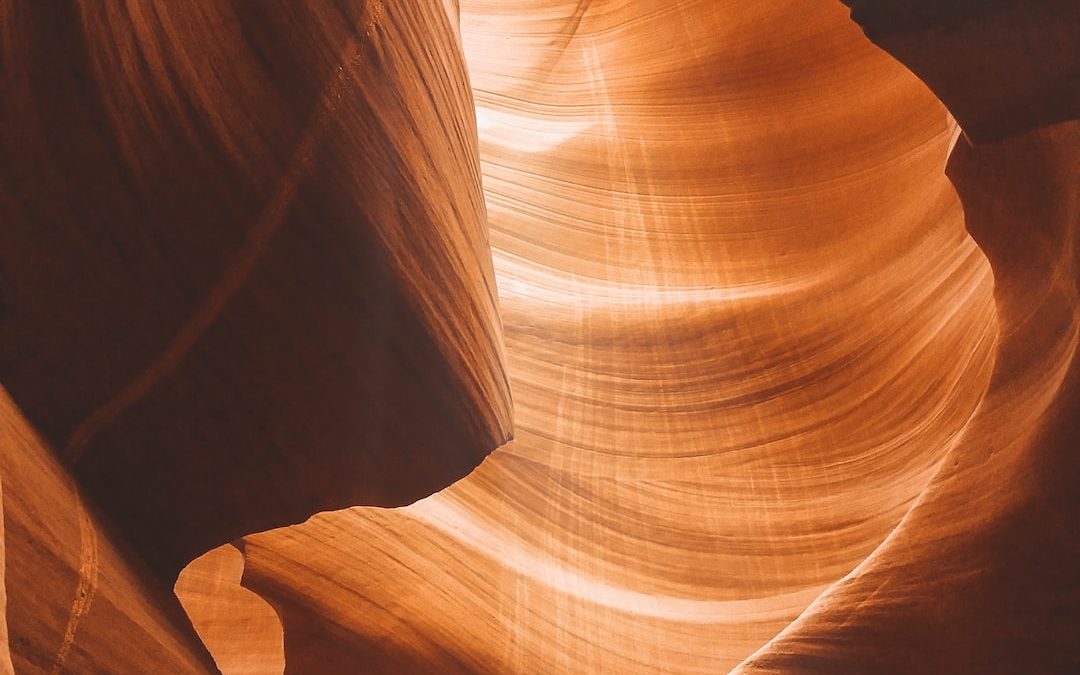Introduction
WordPress is a popular blogging platform that offers robust functionality for bloggers and businesses alike. However, as with any technology, there can be problems. One of the common problems users may face is related to comment page loading.
There may be several reasons why the comment page on WordPress doesn't load properly. It could be due to a plugin problem, misconfigured comment settings, theme issues or server errors. Whatever the cause, it's important to understand how to resolve these issues to ensure a smooth user experience on your WordPress site.
Discover our offers for WordPress website maintenance
Identify the problem loading the comment page
Before you can solve a problem, it's essential to identify it correctly. Comment page loading problems on WordPress can manifest themselves in different ways. For example, the page may take a long time to load, it may not load at all, or it may display errors. It's also possible that comments aren't displayed correctly, or that users encounter problems when trying to post a comment.
Once you've identified the problem, you can start c hercher solutions. It's important to note that the cause of the problem may vary depending on your specific WordPress configuration, plugins and theme. As a result, the solution that works for one person may not work for another.
hercher solutions. It's important to note that the cause of the problem may vary depending on your specific WordPress configuration, plugins and theme. As a result, the solution that works for one person may not work for another.
Search for possible solutions
There are several possible solutions to comment page loading problems on WordPress. One of the first things to check is whether the problem is caused by a plugin or a theme. To do this, you can disable all your plugins and switch to a default theme. If the problem is solved, you can then reactivate your plugins one by one until you find the culprit.
If the problem persists, it could be due to a problem with your database. In this case, you can try repairing your database using a plugin like WP-DBManager or by using WordPress' built-in database repair function.
Another possible cause is a problem with your .htaccess file. This file is used to manage redirects and other functionality on your site. If this file is corrupted, it may cause problems with the loading of your comment page. You can try to solve this problem by deleting your current .htaccess file and creating a new one.
Consult online resources
If you can't solve the problem yourself, there are many online resources that can help. For example, the WordPress maintenance site offers solutions for various page loading problems, including comment page loading problems.
What's more, the WordPress support forums are an excellent resource. There you can ask questions and get help from the WordPress community. Don't forget to provide as much detail as possible about your problem, including any errors you're seeing, the plugins and theme you're using, and the steps you've already taken to try to resolve the issue.
Contact a professional
If you've tried every possible solution and still can't solve the problem, it may be time to contact a professional. An experienced WordPress developer or WordPress maintenance company may be able to resolve the problem quickly and efficiently.
In conclusion, comment page loading problems on WordPress can be frustrating, but with a little patience and determination, they can generate a lot of frustration.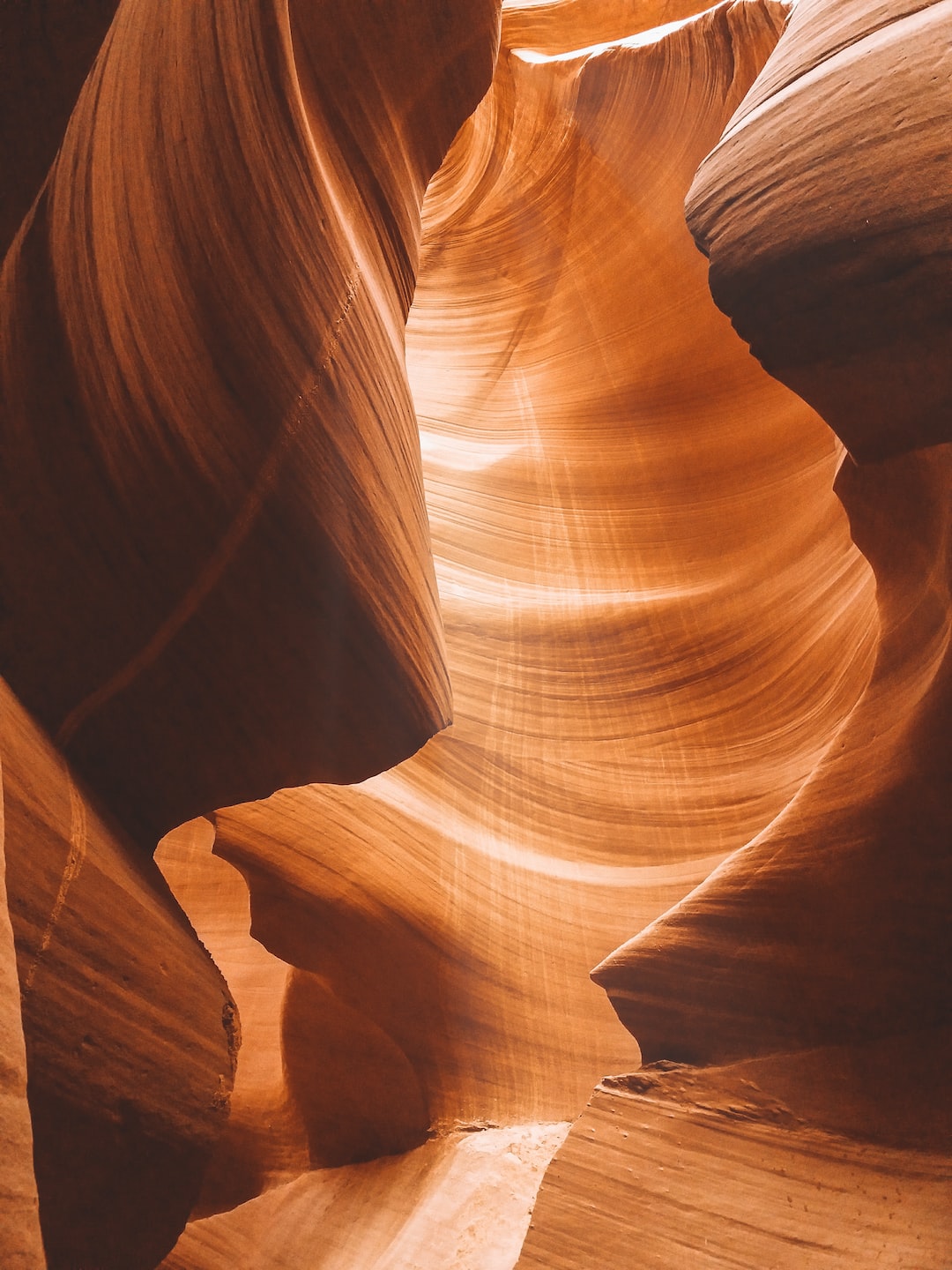 can easily be resolved. Remember to always back up your site before making any major changes, so that you can restore a previous version if something goes wrong.
can easily be resolved. Remember to always back up your site before making any major changes, so that you can restore a previous version if something goes wrong.
1. Make sure your WordPress theme is up to date: Sometimes, an outdated theme can cause comment page loading problems. To remedy this, log into your WordPress dashboard and make sure your theme is up to date.
2. Deactivate incompatible plugins: Some plugins may not be compatible with your current version of WordPress or may conflict with other plugins, leading to loading problems. Try deactivating all plugins, then reactivating them one by one to identify the culprit.
3. Increase the PHP memory limit: If your WordPress site runs out of memory, this can cause page loading problems. You can increase the PHP memory limit by adding this line of code to your wp-config.php file: define('WP_MEMORY_LIMIT', '64M');
4. Check database connection: If the database connection has been interrupted, this may also cause page loading problems. Check the database connection parameters in your wp-config.php file.
5. Optimize your database: A cluttered database can slow down the loading of your pages. Use a plugin like WP-Optimize to clean and optimize your database.
6. Use a caching system: A caching plugin can help speed up page loading by saving a static version of your pages and serving it to visitors instead of generating the page each time.
7. Check your .htaccess files: If your .htaccess file is corrupted, this may cause page loading problems. Try renaming your current .htaccess file and creating a new one.
8. Change your hosting provider: If your hosting provider doesn't provide sufficient server speed, this can affect the loading time of your pages. Consider switching to a faster hosting provider.
9. Repair the database: Sometimes the database can become corrupted and cause page loading problems. You can use a plugin like WP DBManager to repair the database.
10. Use a CDN: A content distribution network (CDN) can help speed up page loading by storing a copy of your site on several servers located in different geographical areas.