Introduction
The following guide offers valuable information on how to resolve the “Error loading tag page” error often encountered on WordPress. WordPress is a content management system that makes it easy to create and manage websites. Despite its ease of use, users may encounter some errors from time to time, one of which is “Error loading tags page”.
This error can be very frustrating because it prevents the user from accessing their tag pages, limiting the ability to categorize and organize site content. Fortunately, this error can be resolved by following a few simple steps that we will list in this guide.
Follow this guide carefully to resolve the “Error loading tags page” error and quickly get back to efficiently managing your WordPress site.
Discover our offers for WordPress website maintenance
Understanding Tag Page Loading Error in WordPress
Tags page loading error in WordPress is a common problem that users encounter when trying to load a page that contains tags. This error could be due to various reasons, like a problem with the theme or plugin, a problem with the database, or even a problem with the server itself. It is essential to understand the cause of this error to be able to resolve it effectively.
For example, in the past, a user reported that he couldn't load his tags page after installing a new theme. After troubleshooting, he discovered that the theme was incompatible with the version of PHP he was using on his server. By updating the PHP version, he was able to solve the problem.
Troubleshooting Tag Page Loading Error
The first step to fix tag page loading error in WordPress is troubleshooting. This involves checking all possible aspects that could be causing the problem. Start by disabling all plugins to see if that fixes the problem. If so, re-enable them one by one to identify which one is causing the problem.
If disabling plugins doesn't solve the problem, try changing the theme. Sometimes certain themes can cause problems with tags. If the problem persists, you may need to check your database or even contact your web host to see if there is a problem with the server.
Real-world example of troubleshooting
In a previous case, a user reported that their tags page was not loading correctly. He had disabled all his plugins and changed themes, but the problem persisted. After checking his database, he discovered that there was an error in one of the tables. By repairing the table, he was able to resolve the problem.
Resolving Tag Page Loading Error
Once you have identified the cause of the problem, you can move on to fixing the tag page loading error. If the problem is caused by a plugin, you may need to update or replace it. If the theme is the problem, try finding an update or a different theme that works better with your tags.
If the problem is with your database, you may need to repair it or optimize the tables. If the problem is caused by your server, contact your hosting provider for assistance. In some cases, you may need to migrate to a different server or update your PHP version.
For more information on troubleshooting WordPress issues, check out this guide on How to Fix Footer Links Not Working Issues.
Real-world example of resolving the error
In a previous case, a user was able to resolve their tags page loading error by putting 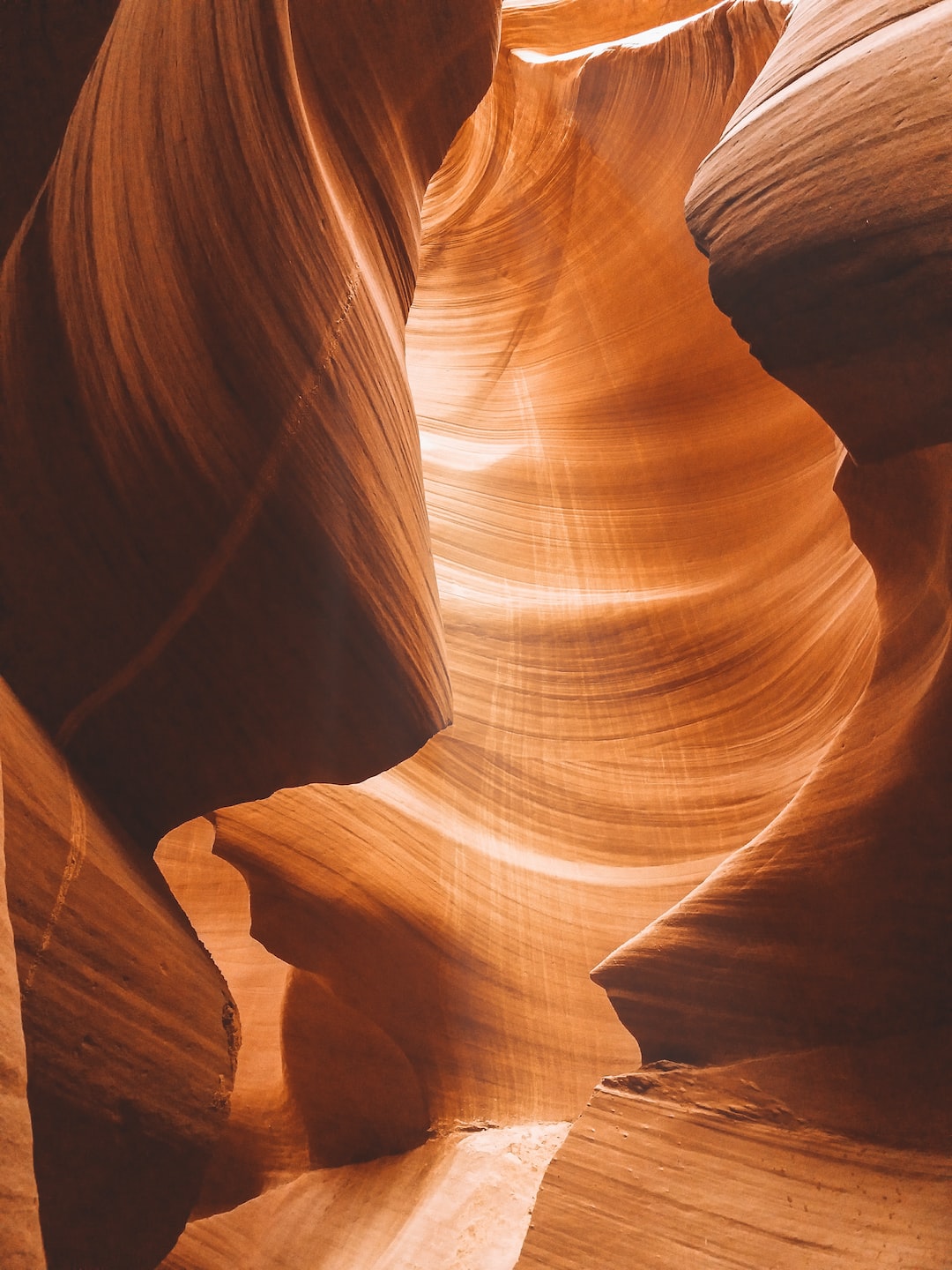 update its version of PHP. He had initially tried to fix the problem by disabling plugins and changing themes, but that didn't work. By updating his PHP version, he was able to load his tags page without any problems.
update its version of PHP. He had initially tried to fix the problem by disabling plugins and changing themes, but that didn't work. By updating his PHP version, he was able to load his tags page without any problems.
Conclusion
In conclusion, the tag page loading error on WordPress can be frustrating, but it is usually easy to fix with a little troubleshooting. Remember to always back up your site before making major changes, and don't hesitate to ask for help if you need it. Good luck!
1. Step 1: Check that your internet connection is stable and reliable. A bad connection can often be the cause of the tags page loading error.
2. Step 2: Make sure your WordPress version is up to date. Outdated versions can cause compatibility issues that lead to this error.
3. Step 3: Disable all your plugins to see if any of them could be causing the problem. If the error disappears after disabling, re-enable them one by one to identify the culprit.
4. Step 4: Check your .htaccess file. Sometimes it may get corrupted which may cause the error. You can reset it by logging into your hosting account, going to the file manager, finding the .htaccess file and renaming it.
5. Step 5: Try resetting the permalinks. In the WordPress dashboard, go to “Settings” then “Permanent links”. Just click “Save Changes” without changing anything. This may resolve the issue.
6. Step 6: Check your theme files. Errors in a theme's code can cause tag page loading errors. You can try switching to a default theme to see if that fixes the problem.
7. Step 7: If nothing else works, contact your hosting provider. They may have encountered this problem before and may have a quick solution.
8. Step 8: As a last resort, you can consider reinstalling WordPress. Be sure to backup your site before doing this to avoid losing data.
9. Step 9: If you have coding skills, check your page source code for HTML errors. A poorly closed tag or other coding issue could be causing the error.
10. Step 10: If all else fails, consider hiring a professional. A WordPress expert or web developer may be able to resolve the issue quickly.







