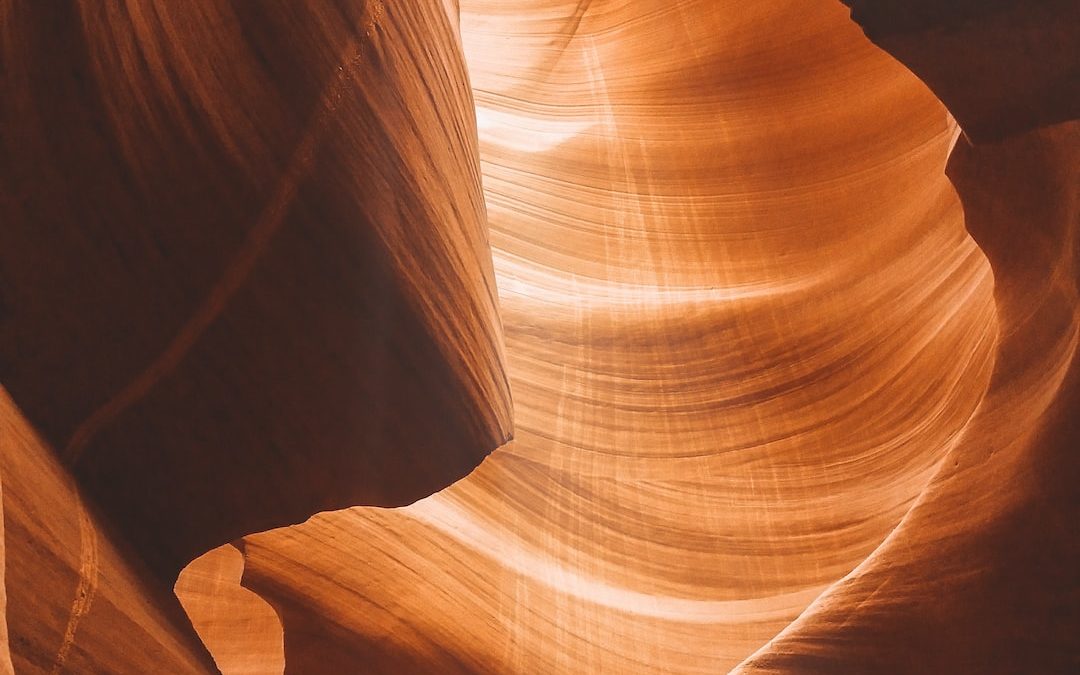Solutions for advanced search page loading errors on WordPress
The WordPress platform is widely used to create and manage a variety of websites. Its ease of use and flexibility make it a popular choice among developers and non-developers alike. However, like any other software, WordPress is not free of bugs and errors. One of the most common errors users may encounter is the error loading the advanced search page.
This error can be caused by a variety of factors, such as server problems, faulty plug-ins, incorrect settings, and so on. It is essential to identify the exact cause of the error in order to be able to remedy it effectively. In this guide, we'll discuss several solutions for resolving the advanced search page loading error on WordPress.
Discover our offers for WordPress website maintenance
Understanding advanced search page loading errors on WordPress
Before diving into solutions for resolving advanced search page loading errors on WordPress, it's important to understand why these errors occur in the first place. Loading errors can be caused by a number of factors, including server issues, problems with your theme or plugins, or even problems with your WordPress database. For example, if your server is overloaded or has connectivity issues, this can lead to loading errors from  the advanced search page.
the advanced search page.
Solutions for advanced search page loading errors
There are several solutions for resolving advanced search page loading errors on WordPress. Here are some of the most common:
Checking for server problems
The first step to resolving advanced search page loading errors is to check whether there are any problems with your server. You can do this by contacting your web host and asking them to check the status of your server. If your server is overloaded or has connectivity problems, your host may be able to solve the problem or offer you solutions.
Checking for theme problems
If your server is working properly, the next step is to check if there are any problems with your WordPress theme. Sometimes themes can cause advanced search page loading errors if they're poorly coded or incompatible with certain versions of WordPress. You can check whether your theme is the problem by temporarily switching to a default theme like Twenty Twenty-One. If the problem disappears, then you know your theme is the culprit.
Checking for plugin problems
Plugins can also cause loading errors on the advanced search page. To check whether this is the case, you can deactivate all your plugins and see if the problem persists. If the problem disappears, you can reactivate your plugins one by one until you find the culprit. Once you've found the plugin causing the problem, you can look for an alternative or contact the plugin developer for help.
Checking for database problems
Finally, if none of the above solutions work, you may have a problem with your WordPress database. In this case, you can try repairing your database using a built-in WordPress function. To do this, you'll need to add the following line to your wp-config.php file: define('WP_ALLOW_REPAIR', true);. You can then access www.yoursite.com/wp-admin/maint/repair.php to repair your database.
Useful links
For more information on WordPress troubleshooting, you can consult this guide at how to fix contact form problems that don't send. This guide offers detailed advice on how to solve common WordPress problems and can be a useful resource. 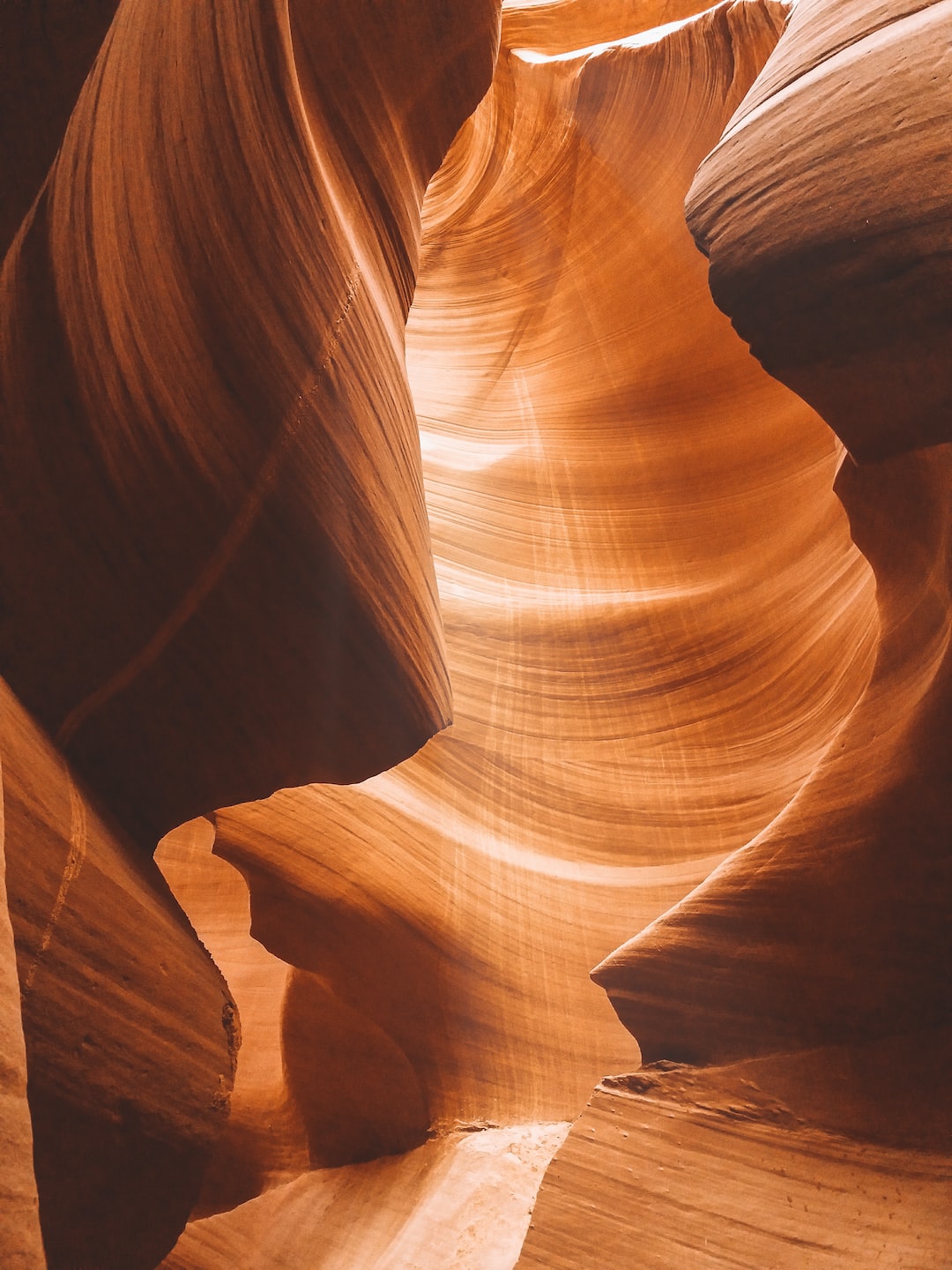 invaluable for any WordPress site owner.
invaluable for any WordPress site owner.
1. Check the code for syntax errors: Sometimes an error in the HTML can cause loading problems. Try using an HTML validation tool to spot potential errors.
2. Update your WordPress theme: Some themes may not be compatible with the latest version of WordPress, which can cause problems loading the advanced search page. Make sure your theme is up to date.
3. Use a cache plugin: Cache plugins can help speed up page loading by storing a static version of your site. This could help if your advanced search page is slow to load.
4. Deactivate unnecessary plugins: Some plugins may interfere with the loading of your advanced search page. Try deactivating all plugins, then reactivating them one by one to see which might be causing the problem.
5. Check your .htaccess file: The .htaccess file can sometimes cause page loading problems. Make sure there are no errors in this file.
6. Contact your webhost: If you've tried all this and are still having problems, the problem may lie with your webhost. Contact them to see if they can help.
7. Check for PHP errors: PHP errors can also cause problems loading the advanced search page. Use a PHP debugging tool to find and correct these errors.
8. Use the WordPress troubleshooting tool: WordPress has a built-in troubleshooting tool that can help you identify issues that may be causing advanced search page loading errors.
9. Check that H1 markup is used correctly: the absence of H1 markup can lead to poor search engine ranking, which in turn can lead to loading problems. Make sure that every page on your site uses this tag correctly.
10. Make sure your site is properly indexed: If your site isn't properly indexed by the search engines, it could cause problems loading the advanced search page. Make sure you submit your site to Google and other search engines to improve its indexing.