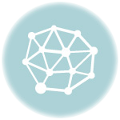Introduction to adding a newsletter subscription form on WordPress
Communication is a vital component in the success of any website or blog. One of the best ways to stay in touch with your visitors is to allow them to subscribe to your newsletter. WordPress, being a versatile platform, offers various options for integrating a newsletter sign-up form on your site. This allows you to send regular updates, special offers, news and other relevant content directly to your subscribers' inboxes.
In this guide, we'll show you how to easily add a newsletter signup form to your WordPress site. Whether you're a novice or an experienced WordPress user, this guide will help you set up a smooth newsletter sign-up process for your visitors.
Discover our offers for WordPress website maintenance
Choose the Perfect Plugin for your Newsletter Subscription Form
Before you start adding a newsletter sign-up form to WordPress, it's essential to choose the right plugin. There are many plugins available on the market, such as MailChimp, Newsletter, SendinBlue, etc. Each plugin has its own unique benefits and features.
For example, MailChimp is one of the most popular plugins because of its ease of use and extensive functionality. It offers seamless integration with WordPress, making it easy to add a newsletter sign-up form. What's more, it also offers o Extensive customization options, allowing you to create a form that perfectly matches the aesthetics of your site.
Extensive customization options, allowing you to create a form that perfectly matches the aesthetics of your site.
On the other hand, Newsletter is a free plugin that also offers a range of features. It includes a drag-and-drop form editor, making it easy to create your subscription form. What's more, it also lets you manage your subscribers directly from your WordPress dashboard.
So it's important to do a little research and choose the plugin that best suits your needs. Don't forget to consider factors such as cost, functionality, ease of use and user reviews when making your choice.
Newsletter plugin installation and configuration
Once you've chosen the perfect plugin for your newsletter sign-up form, the next step is to install and configure it. Most newsletter plugins can be installed directly from the WordPress dashboard. Simply navigate to "Plugins" > "Add New", then search for the plugin of your choice. Once you've found it, click "Install now", then "Activate".
Once you've activated the plugin, you'll need to configure it. This usually involves creating an account with the newsletter service, then linking that account to your WordPress site. For example, if you're using MailChimp, you'll need to create a MailChimp account, then enter your MailChimp API key in the plugin settings.
Once you've linked your newsletter account to your WordPress site, you can start creating your sign-up form. Most newsletter plugins offer a built-in form editor, making it easy to create your form. You can usually choose which fields to include in your form (such as name, email, etc.), as well as customize the form's appearance to match your site's aesthetic.
Add the Newsletter Subscription Form to your Site
Once you've created your newsletter sign-up form, the final step is to add it to your site. Most newsletter plugins allow you to add the form to your site using a shortcode, widget or Gutenberg block.
For example, if you use MailChimp, you can add the form to your site by copying the shortcode provided by the plugin, then pasting this shortcode into the page or post editor where you want the form to appear. If you prefer to use a widget, you can navigate to "Appearance" > "Widgets", then drag-and-drop the MailChimp Sign-Up Form" widget in the widget area of your choice.
MailChimp Sign-Up Form" widget in the widget area of your choice.
If you're using Gutenberg, you can add the form to your site by adding a new block, then selecting the "MailChimp Sign-Up Form" block. Then simply paste the shortcode into the block to display the form.
By adding a newsletter sign-up form to your WordPress site, you can grow your subscriber list and improve your email marketing. However, it's important to remember that managing a newsletter also comes with responsibilities. Make sure you respect privacy laws and don't send junk mail to your subscribers.
Understanding Roles and Capabilities in WordPress
To effectively manage your WordPress site and newsletter, it's crucial to understand roles and capabilities in WordPress. Roles determine what a user can and cannot do on your site. For example, an administrator has access to all site features, while a subscriber only has access to a limited number of features.
Capabilities, on the other hand, are the specific actions a user can perform. For example, the "publish_posts" capability enables a user to publish blog posts.
By understanding roles and capabilities in WordPress, you can control who has access to your newsletter sign-up form and who can manage subscribers. To find out more about how to use roles and capabilities effectively in WordPress, see this article.
Conclusion
In summary, adding a newsletter sign-up form to WordPress is a simple process that can be achieved in just a few steps. By choosing the right plugin, installing and configuring it correctly, and adding the form to your site, you can start growing your subscriber list and improving your email marketing.
Don't forget that managing a newsletter also involves responsibilities. Make sure you respect privacy laws and don't send junk mail to your subscribers. And don't forget to understand the roles and capabilities in WordPress to effectively manage your site and newsletter.
Example 1:
"`html
" `
Example 2:
"`html
" `
Example 3:
"`html
" `
Example 4:
"`html
" `
Example 5:
"`html
" `